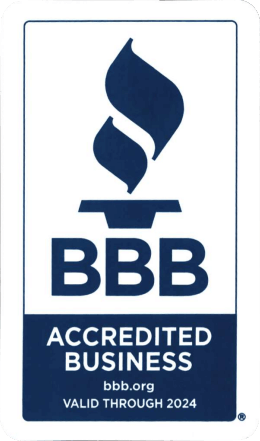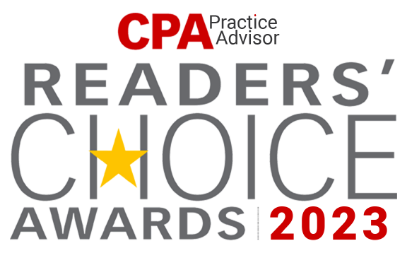How to Reset Password from the server screen
How to Reset Password
How to Reset Your Password – Server 2016
- Please log into the server, click on Start → Windows Security OR Press Ctrl + Alt + End simultaneously. If on Mac, press Fn + Ctrl + Alt + Backspace simultaneously.
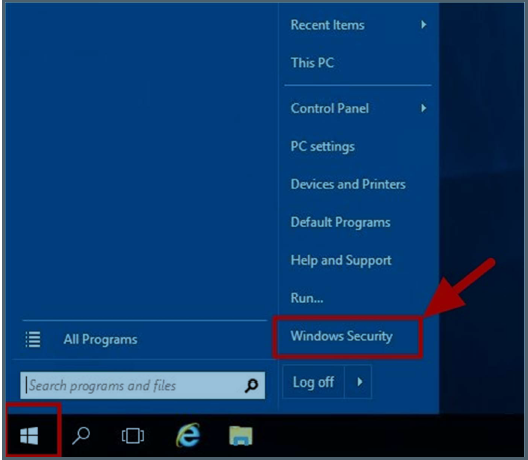
- Click on Change a password
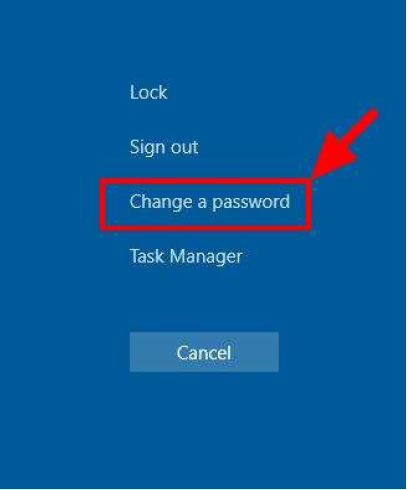
- Enter the old password, new password, re-enter the new password and press Enter.
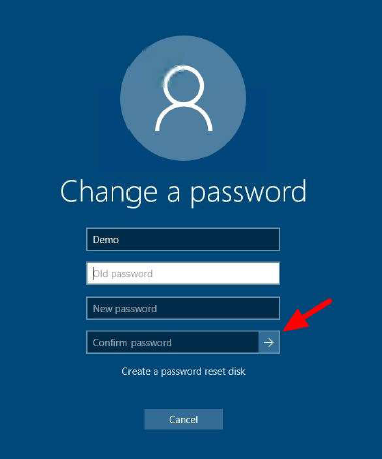
Note: Owing to the password complexity requirements, kindly ensure the following requirements are met:
-
- Should in ATLEAST ONE UPPER case character.
- Should include ATLEAST ONE NUMERICAL character.
- Should include ATLEAST ONE SPECIAL character, e.g. @, #, $ etc.
- Password must contain at least 8 characters.
- Password cannot part of the username.
Example: Ygv@565fd, BXz##fd1)
Alternatively, Once logged in to your Windows session, press CTRL + ALT + DELETE and then click on Change a password.
Contact Details
We do expect that you may sometime encounter issues which are not covered in this guide. Here is a list of contacts to which you may contact for such scenarios.
Technical Support (24×7)
![]() +1 888-415-5240
+1 888-415-5240
![]() [email protected]
[email protected]
![]() Live Chat
Live Chat
Sales Team (24×7)
![]() +1 855-781-8934
+1 855-781-8934
![]() [email protected]
[email protected]
Billing Team (10:00 AM to 07:00 PM EST)