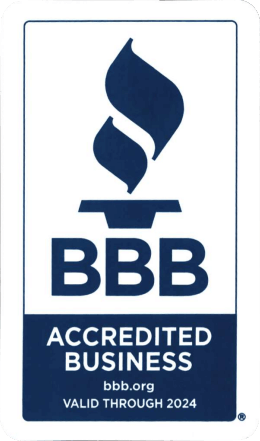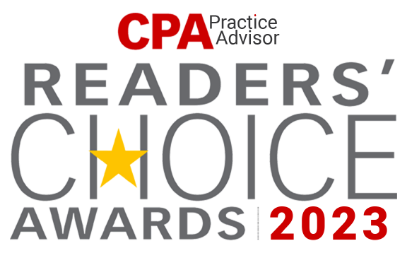How to connect server drive (WebDAV) on a local computer? (For Windows)
After the Ace Cloud Hosting support team completes the WebDAV configuration and shares the confirmation with you, follow the steps below to connect to a server drive on your local Windows PC using File Explorer’s built-in functionality.
Learn how to connect to a server drive (WebDAV) on your local Windows computer with a simple step-by-step guide:
- Go to This PC on your local computer.
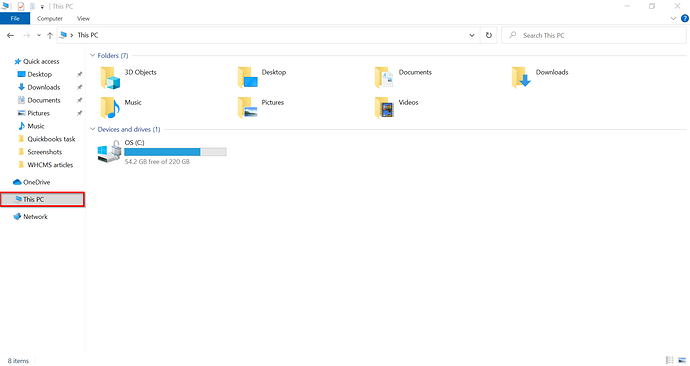
- From the top menu bar, select Computer.
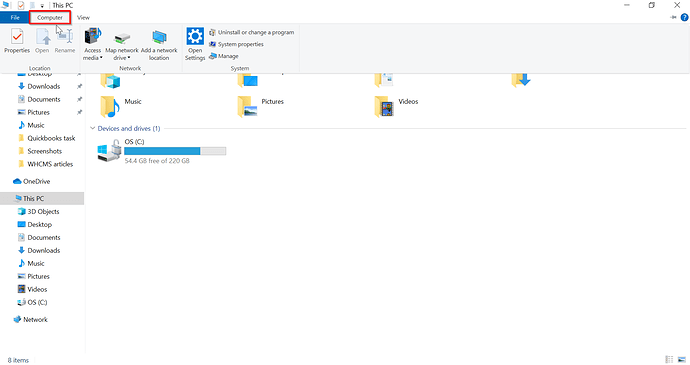
- Select Map network drive.
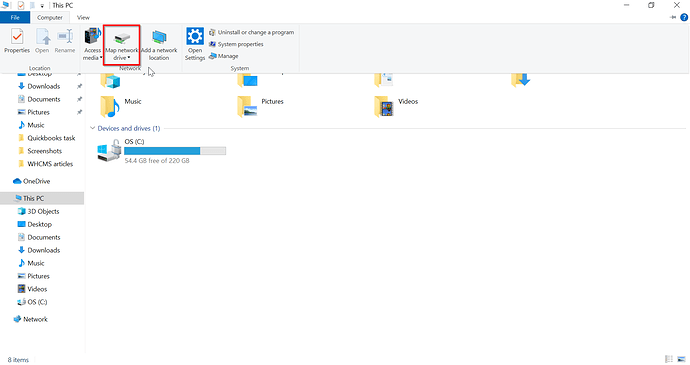
- Select any drive except the internal drive and paste the server link provided to you in the Folder dialog box.
For example: https://SERVERNAME/webdav.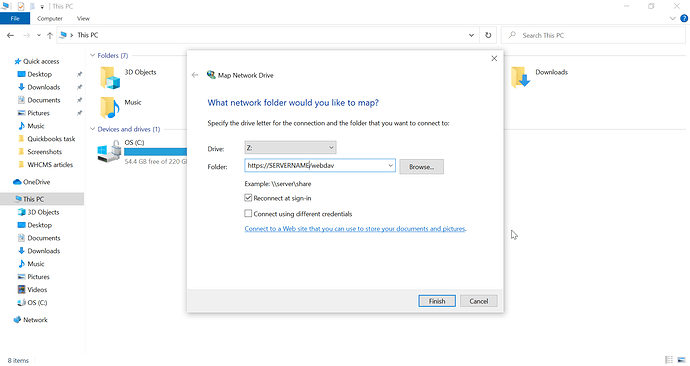
- Check the box for Reconnect at sign-in and click Finish.
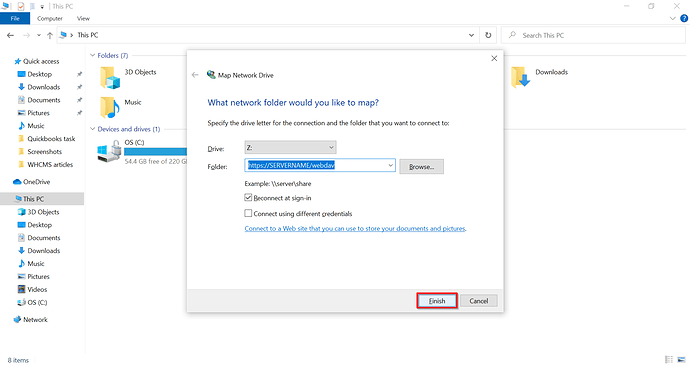
- Once you click Finish, you will be connected to your server and asked to enter your login credentials to finish WebDAV setup.
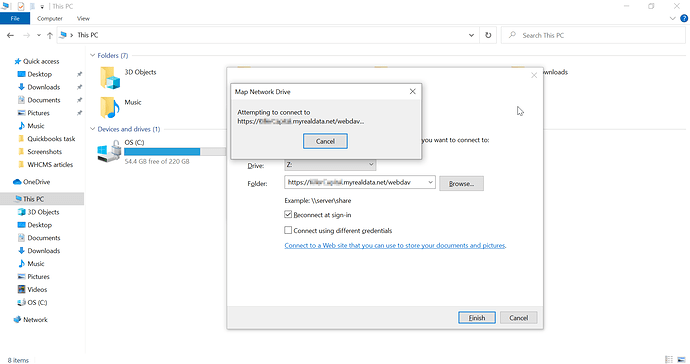
Note: Make sure to select Remember my credentials option.
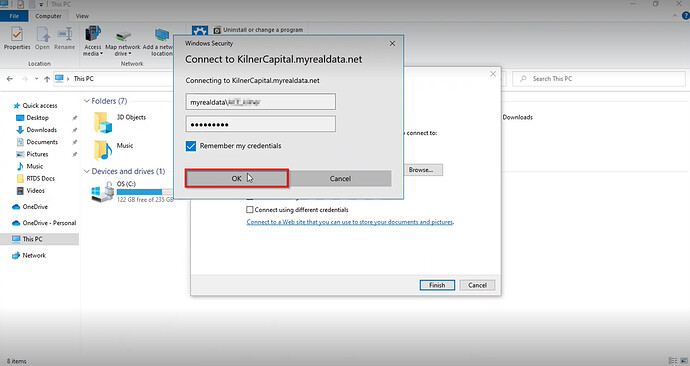
Benefits:
Here’re the 3 benefits of connecting server drive (WebDAV) on a local Windows computer:
- Increased Productivity: Direct access to the server disc enables quicker file retrieval and sharing, reducing the time spent looking for files and boosting productivity overall.
- Collaboration and File Sharing: Sharing files and collaborating with others is made simple by connecting to a server disc. The server’s simultaneous access and editing by several users promote practical cooperation and simplified file sharing.
- Remote Access: WebDAV enables remote access to your data and ensures workplace flexibility by connecting you to the server disc from any location with an internet connection.
Conclusion: You can benefit from improved file access, collaboration, and data security by connecting to a server disc (WebDAV) from your local computer. This will eventually improve your workflow and productivity.
If you’re still having trouble connecting to a server drive (WebDAV) and need more help, add contact numbers lineDonefeel free to contact us at +1-855-223-4887.