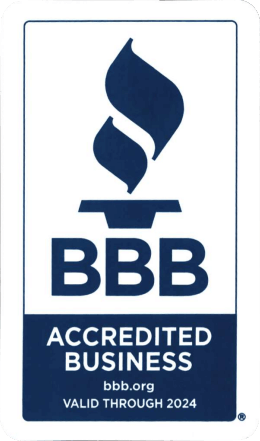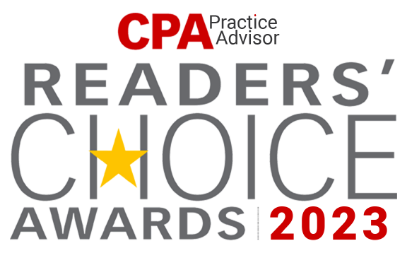How to rescale the application icon or text size on the server?
- 9 Viewed
- Updated on July 19, 2023
- 3 Min Read
It can be challenging to read small text and use your desktop. If the text is too large or too small to read, users can adjust Windows server settings either in manual mode or command prompt mode.
Using Manual Setup/ Graphical User Interface Setup:
Follow the steps mentioned below to rescale the application icon or text size on the server:
- Double-click on the Change Text Size.exe file.
Note: ChangeTextSize.exe file is already present on the desktop for the shared servers but for the dedicated servers, the user needs to download the file using the WeTransfer link- WeTransfer – Send Large Files & Share Photos Online – Up to 2GB Free.
- Select the text size best suited to you and click Apply.
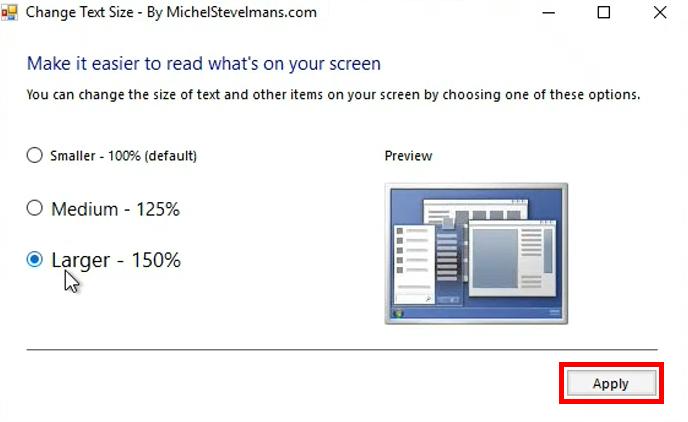
- Log off to apply the new text size.

Once you log back in, you can see the new text size applied.
Using Command Prompt Method:
Follow the steps mentioned below to rescale the application icon or text size on the server using the command prompt method:
- Open the 2016TextSize.bat file.
Note: 2016TextSize.bat file is already present on the desktop for the shared servers but for the dedicated servers, the user needs to contact the Ace Support Team.
- Choose a desired scale for the text size by entering its corresponding number as indicated in the list.

- Log off to apply the new text size.

Once you log back in, you can see the new text size applied.
Benefits:
Here’re the 4 benefits of rescaling the application icon or text size on the server:
- Improved Readability: Increasing the size of icons and text improves readability, decreasing eye strain and making navigating and interacting with server-side apps simpler.
- Accessibility Enhancement: Rescaling symbols and text accommodates users with visual impairments or those who require bigger font sizes for accessibility purposes, fostering inclusion and usability.
- User Comfort: By scaling icons and text, you improve user comfort and pleasure by allowing them to tailor the visual components to their preferences and needs.
- Enhanced Usability: Icons and text that are correctly sized boost usability by making them more identifiable and readily recognizable. Users can rapidly find and interact with the programs or information they need on the server.
Conclusion:
You improve readability, usability, and user comfort by rescaling application icons and text on the server, resulting in a more efficient and personalized user experience.
If you’re still having trouble rescaling the application icon or text size on the server and need more help, feel free to contact us at +1-855-223-4887.